How to fix 100% CPU usage in Windows 10
- Everything++

- Aug 3, 2020
- 1 min read
Updated: Aug 19, 2020

Nothing is more frustrating than trying to use a computer that is constantly stuck on 100% CPU usage! No programs are open, nothing SHOULD be taking up all that CPU time, so what is going on?
A recent windows update introduced a bug in the power plan settings. Here is how to check, and resolve this issue on your Windows 10 machine.
Find your Power Plan:
Click on the Start Menu.
Click on PC Settings.
Type in "choose a power plan" in the search box.
Click on "Choose a power plan" when it appears below the search box:

Select your Power Options
The Power Options window opens. Select a plan from the list of options, there may only be one.
Click on Change plan settings to open the "Edit Plan Settings" window.
Make a note of the settings for "turn off the display" and "put the computer to sleep.
Click Restore default settings for this plan and confirm by clicking Yes in the popup window.
Restore the "turn off display" and "put the computer to sleep" settings if desired.
Click the Save changes button.
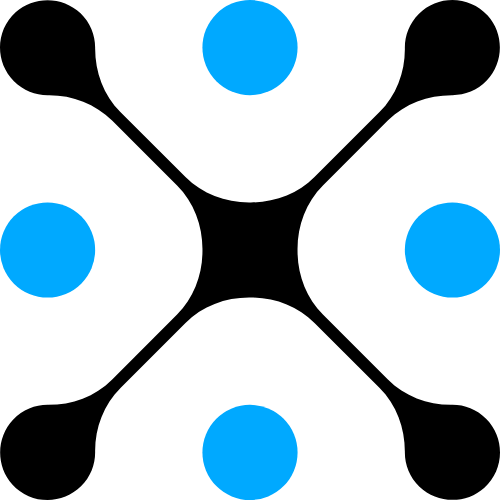



Comments